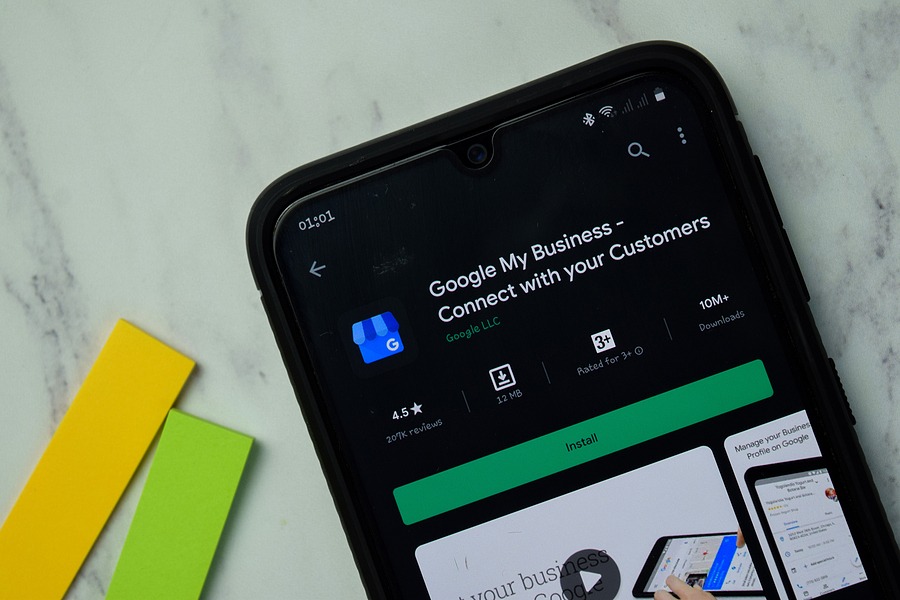Using Google My Business (GMB) can help to improve your local organic search presence, meaning more people will find your business and walk in. You know when you search for a business and Google pulls up information about them, including things like their address, website, and business hours? That’s something that you’ll need to set up to ensure that your potential customers are finding you easily.
Ensure Your NAP is Up-to-Date
NAP stands for name, address, and phone number. This information is vital in allowing potential customers to contact you or walk into your business. If they don’t know who you are or how to reach you, they probably won’t give you their business.
While you’re at it, make sure that your NAP is up to date on all other platforms, such as Facebook and other social media platforms.
How to Update your Name, Address, or Phone Number
- Sign in to Google My Business.
- Select your current business location and click Manage Location.
- Click the Info button at the top of the page.
- Click the edit button. (It looks like a small pencil.) Here you can update your business address and your business hours, phone number, and email contact information.
- Click Apply. Google will attempt to pinpoint your business’s new address automatically, but if the address cannot be located, you can drag the marker on the map to your new business site.
- Click OK. Note: Don’t worry if the changes aren’t reflected instantly. Google has an internal verification process for business changes, so it may take a few days for your change to go live.
Make Sure The Most Relevant Categories Are Selected
When you’re updating your listing or posting it for the first time, you’ll be able to tag relevant categories for your business. You can select up to 10 categories that are relevant to your business, but only 1 of them can be your primary category.
There are nearly 4,000 categories available to choose from. You must choose from the listed categories, as you aren’t able to create your own.
You may find that Google’s categories don’t necessarily match your business. If that’s the case, opt for categories that are more broad, while still remaining relevant.
How to Select Relevant Categories
- If you’re creating your listing for the first time, Google My Business will ask you to select relevant categories during setup.
- To update your categories, go to your Google My Business page and select the tab on the left hand side that says, “info”.
- Under your business’s name you’ll be able to click the edit button to change your businesses categories.
Write a Keyword-Rich Description of Your Business
You can use up to 750 characters to describe your business. Use this space to state who you are and what you offer. Make sure to include keywords that you want to rank for, focusing on keyword-rich text in the first 250 characters.
You can update your description under the info tab. Select “Add Business Description” to add, or click the pencil tab to edit your already existing description.
Also check out SEO Checklist Any Website Can Follow for Healthy Ranking.
Upload Images and Video, Often
Images and videos are a great way to capture your audience’s attention. Use photos and videos to showcase your services and staff. You can add three different types of pictures to your listing, a logo, cover photo, and additional photos.
You are the only one who’s able to edit your logo and cover photo, but anyone can add additional photos to your GMB listing.
How to Add Pictures
- Click on “post”
- Click on “add photos or video”
- Choose the pictures or videos you want to upload
- Add a description if you want
- Click upload
Regularly Create Posts on GMB
GMB functions similarly to some social media platforms. You can post text and photographs directly to your listing to help promote events, share updates, and engage with your audience. Using posts will help to boost overall engagement with your listing and with your customers.
To increase engagement even more, try adding links and calls-to-action into your posts. Posts can be added to your GMB listing by clicking the “add post” button on your GMB homepage.
Turn on Messaging and Reply
These days, many people don’t want to make a phone call to speak with a business. Whether they’re busy or experience phone anxiety, they would prefer to have other options. That’s where the messaging features comes in handy. Turning on the message features allows customers to contact you easily through Google when they have questions about your business.
To make the most of this feature, make sure you reply to the messages you receive.
How to Turn on Messaging
- Open the GMB app or browser
- Click customers, then messages, and select turn on to start receiving messages
Get As Many Reviews as Possible
Reviews are incredibly important, as they allow people to see what others think of your business. They’re a really great way to tell if a brand or business is reliable before deciding to spend money on their services.
Obviously, you should focus on getting positive reviews, but when you inevitably get a negative review, you should be prepared and know how to respond. Because yes, you should respond to all negative reviews your business receives.
How to Respond to Negative Reviews
- Respond quickly
- Stay professional
- Understand what happened
- Apologize but don’t take responsibility for things that weren’t your fault
- Give them a chance to contact you to speak about what happened
Proactively Create FAQs
Having frequently asked questions posted on your listing will help people find answers to things that aren’t listed elsewhere without having to click away to your website or social media profile. The best thing is, you don’t have to wait for someone else to ask you questions, you can ask yourself questions that you think your customers may have.
It’s also important to regularly monitor your listing for questions asked by your customers so you can promptly answer them.
Reply When Google Makes Suggestions
Pay attention to changes made by customers, changes automatically made to your GMB listing, and questions from Google. These will show up in your notifications, so don’t ignore them. One you’ll see the most often is about holiday hours. Google will prompt you to set special hours for holidays like Christmas, Thanksgiving, and more.
Having accurate holiday hours will be incredibly helpful and will prevent customers from having to call you to ask about your hours on specific holidays, saving you time too!
Don’t Neglect Your GMB Listing
It’s important to stay on top of your Google My Business listing, updating it, paying attention to reviews, answering questions, and responding to messages. We know that GMB can be overwhelming, but having good local SEO will help to get your more customers.
Site Social SEO can help you create and maintain your GMB listing, among many other SEO-centered services. With Site Social SEO by your side, you can focus on what you’re good at while we take care of your marketing strategy.
For more information, please contact us online or at 407-712-0494.